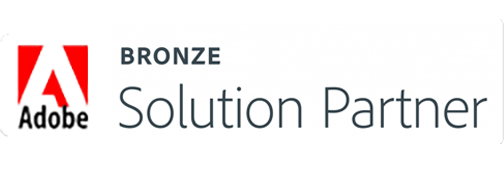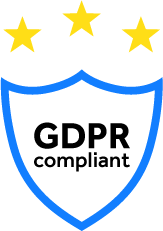SAP is already a household name in the business premises these days. SMEs dealing with poor operational efficiency in the business are increasingly opting for the SAP ERP solutions. From running day to day operations, SAP solutions bring in sync the departments like accounting, finances, logistics, customer management and more to drive profits. SAP® Business One® goes further with such things and aims to maximize returns with proper customization.
The best part is, it lets you extend existing tables in settings with new user defined fields as well as adding new user defined tables. And, in both cases user interface is added automatically to show and edit newly created custom tables and fields. ERP in the previous years also use to have user-defined fields but the new age SAP B1 brings a wide array of customizable features.
If compared with the ERP offerings of the previous years, anyone could see that earlier, only a certain number of user defined fields were available for customization in the SQL tables. Currently, user defined fields are available in plenty in data entry and in reporting, such as in Crystal Report. If you plan to feed these fields with external database datasets, then they should be available in Data Transfer Workbench. While this is a great advantage, this might not be the one you need. Remember that the custom tables, many a times required high-end animation via custom SB1 Software Development Kit coding. Let's take a look at some details starting with user defined fields and tables in settings and how far they are customizable.
1. User Defined Table
For proper customization, you need to login to the SAP BO user interface and follow the path, Tools -> Customization Tools -> User Defined Tables Setup. Being customizable, you can easily create a new table. Once done, a robust user interface gets created automatically, and becomes accessible anytime for data entry and editing.
2. Expanding Existing Table
Let’s imagine, you need to extend existing object, such as Business Partner and add a certain field that is supposed to receive Statement via email. For the same, you can do so by expanding Master Data, Business Partner and also can add button on the bottom of the form. There’s plethora of customization options, but all you need is some technical judgment while creating the field and giving it type and format. It’s significantly effortless and when you are done doing this, try to open Business Partner form and click on view in the menu and inside it marks User Defined Fields. On doing this, you can immediately check out your custom field right on the extension attached to the right from the master record form. But, at the same time keep in mind that the OCRD table (business partner master record file) can be easily altered and recorded in the extended with the newly created field and you can address this field in DTW or Crystal Report.
3. Custom Crystal Reports
In the advanced versions, the licensed version of Crystal Report Designer come tagged with it and you can use it for smart communication with the reseller. As already mentioned, newly created fields and tables are readily available and if you need just those newly created fields or tables, you can easily skip the rest of this publication. However, you can also check Crystal Report design with data connection via SQL Stored Procedure or SQL View advice.
The Final Takeaway
With proper SAP® Business One® customization, it’s easier to add custom fields as per the requirements. However, experts would suggest sticking at 80:20 golden rule, according to which if a prospective ERP application does not additional customization more than 20% via custom programming, they can easily avail the predesigned templates on the system itself to execute its tasks.